The “Error Establishing a Database Connection” happens when WordPress can’t connect to the database. This could be due to incorrect database credentials (username, password, or database name), a crashed or overloaded database server, corrupted WordPress files, or issues with your hosting provider. Checking and fixing these areas usually resolves the issue.
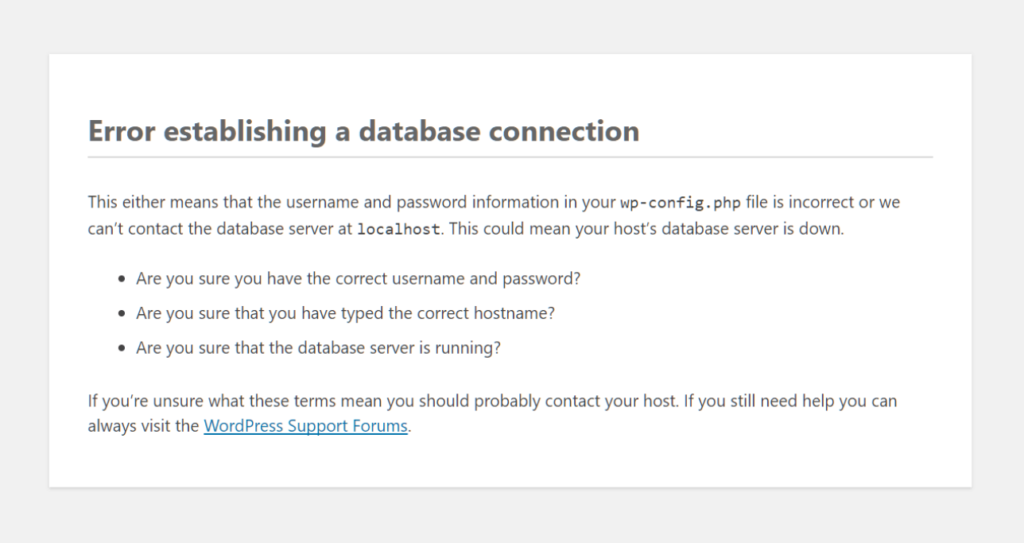
How to Fix Database Connection Errors in WordPress (Simple Guide)
WordPress needs the right username, password, and database name to connect properly. If any of these are wrong, your site won’t load.
Sometimes, the problem isn’t with your site but with your hosting provider. To check:
If your database has a minor issue, WordPress has a built-in tool to fix it.
If you have a backup of your site (either from your hosting provider or a plugin like UpdraftPlus), restoring it could bring your site back online quickly.
Sometimes, WordPress files get corrupted, causing connection issues.
If nothing works, don’t stress. Your hosting provider should be able to help.
Walstar Media is known for giving Low-Cost ERP composition, quality mastermind and trustworthy ERPs to clients across the globe.
Copyright © 2025 All Rights Reserved
Need help? Our team is just a message away