The “This Site is Experiencing Technical Difficulties” message in WordPress typically occurs when there is an issue with your site’s configuration or code, often due to a plugin, theme, or PHP error. Here’s why this might happen and how to approach fixing it:
Common Causes:
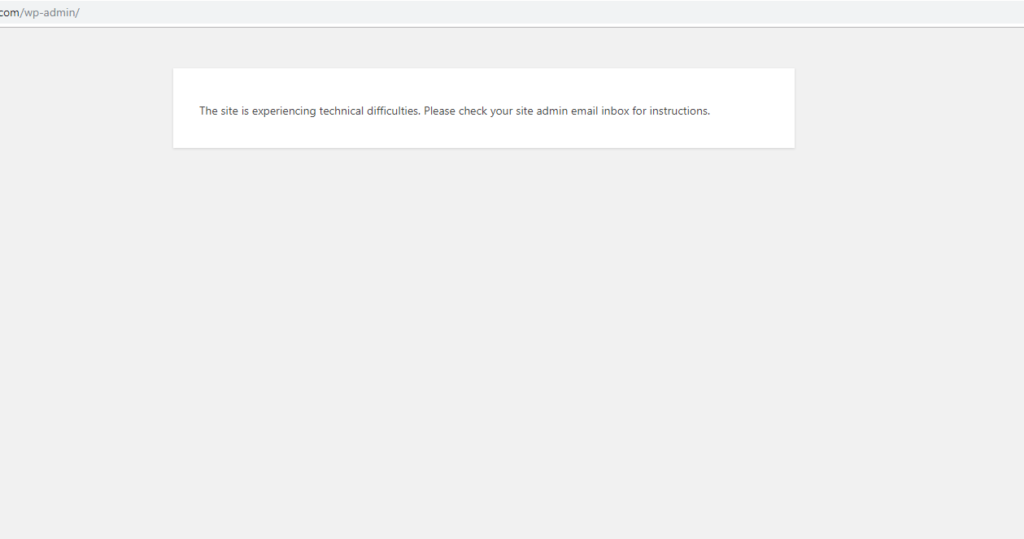
How to Fix Technical Difficulties Errors in WordPress (Simple Guide)
This will create a debug.log file inside the wp-content folder, which can tell you where the error is happening.
Walstar Media is known for giving Low-Cost ERP composition, quality mastermind and trustworthy ERPs to clients across the globe.
Copyright © 2025 All Rights Reserved
Need help? Our team is just a message away