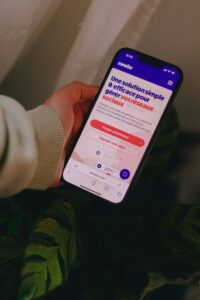Understanding Common WordPress Errors
WordPress is a powerful content management system, but it is not immune to various errors that can disrupt its functionality. Familiarizing oneself with these common website errors is crucial for effective troubleshooting and fixing the glitch that impacts site performance. Among the most frequently encountered issues is the ‘White Screen of Death’, which leaves users staring at a blank page. This error typically indicates a PHP memory limit exhaustion, plugin conflict, or theme issues. The implications can be significant, as this error may render a website entirely inaccessible, affecting both users and search engine visibility.
Another prevalent error is the ‘Error Establishing Database Connection’, which occurs when WordPress fails to connect to the database. This can be due to incorrect database credentials, issues with the database server, or corrupted database files. Resolving this issue often entails checking configuration settings in the wp-config.php file and ensuring that the database server is functional. A persistent database connection error ultimately disrupts website functionality, making it impossible for users to access critical information stored in the database.
The ‘403 Forbidden’ error is also common, indicating that the server is refusing to allow access to a specific webpage or resource. This error may arise from permission settings that are incorrectly configured, or it might involve issues with .htaccess files. When users encounter this error, they cannot access the desired parts of the website, which can dissuade visitors and degrade their overall experience.
Understanding these errors is vital for any WordPress user. Knowledge of their meanings, potential causes, and consequences enables website owners to quickly identify and resolve issues as they arise. Effectively troubleshooting these errors will not only restore website functionality but also enhance user experience and maintain search engine optimization.
Effective Coding Tips for Debugging
Debugging is an essential aspect of website development, especially when addressing common WordPress errors that may disrupt user experience. One of the first steps in fixing the glitch is to enable debugging mode in WordPress. This can be accomplished by editing the wp-config.php file. By setting the define('WP_DEBUG', true);, developers can expose errors, notices, and warnings in real-time, providing critical insights into any underlying issues.
Utilizing error logs significantly aids in identifying problematic code or configurations. When debugging WordPress, activate the logging feature by adding define('WP_DEBUG_LOG', true); in the same wp-config.php file. This creates a debug.log file within the wp-content directory that accumulates error messages. Analyzing this log can lead to the detection of specific website errors, thereby streamlining the troubleshooting process.
Additionally, it is crucial to identify and evaluate any faulty plugins or themes that may be contributing to errors. A systematic approach involves disabling all plugins and reverting to a default theme, such as Twenty Twenty-One, before reactivating them one at a time. This method allows developers to pinpoint the source of errors effectively. If a specific plugin or theme is identified as problematic, it may require an update, reconfiguration, or possible replacement.
Furthermore, adhering to best practices for writing clean and maintainable code contributes significantly to reducing the frequency of errors. This involves utilizing descriptive variable names, employing proper indentation, and maintaining a consistent coding standard. By prioritizing readability and organization in the code, developers can enhance overall site stability, minimizing the risks of website errors that necessitate debugging.
Step-by-Step How-Tos for Resolving Specific Errors
When working with WordPress, encountering errors can be a daunting experience. However, specific issues can often be resolved with targeted steps. Below are actionable guides for three common WordPress errors: restoring a crashed site, fixing file permission errors, and resetting plugins and themes.
1. Restoring a Crashed Site
If your website crashes, the first step is to examine whether the issue is due to a recent plugin or theme update. To start troubleshooting, access your website’s file system via an FTP client or your hosting control panel. Navigate to the wp-content/plugins directory and rename the problematic plugin folder. This action will deactivate the plugin and allow you to regain access to your site. Once restored, re-enable the plugin one at a time to identify which specific one causes the issue. If necessary, revert to an earlier version of the plugin or consult the plugin’s support for additional assistance.
2. Fixing File Permission Errors
File permission errors often result from incorrect settings, leading to issues like a 403 Forbidden error. To address this, connect to your server via FTP and locate the problematic file or folder. Right-click it and select ‘File Permissions’. Ensure that the folders have permissions set to 755, while files should be set to 644. This adjustment provides adequate access for WordPress to function correctly without compromising security. After adjusting the permissions, reload your website to see if the issue is resolved.
3. Resetting Plugins and Themes
If a specific plugin or theme is malfunctioning, you might need to reset it. Start by clearing your browser cache to eliminate any saved errors. Next, temporarily disable all plugins by renaming the plugins folder in wp-content. If this resolves the issues, reactivate each plugin one-by-one to pinpoint the faulty one. For themes, switch to a default theme (e.g., Twenty Twenty-One) via the wp-content/themes directory to check if your active theme is the cause. Use this reset process to identify problems, allowing you to take necessary actions for fixing the glitch.
These strategies equip users with practical methods to resolve common WordPress errors, facilitating a smoother website management experience.
Preventive Measures: Best Practices for WordPress Maintenance
Maintaining the health and performance of a WordPress website is critical in preventing errors that can disrupt both functionality and user experience. A proactive approach to site maintenance can significantly reduce the occurrence of website errors. One key practice is to establish a regular backup routine. Weekly or even daily backups can ensure that, in the event of a significant error or website crash, you can quickly restore your site to its latest functional state. Utilizing plugins such as UpdraftPlus or BackupBuddy can streamline this process, allowing for automated backups without requiring constant manual intervention.
In addition to frequent backups, keeping themes and plugins updated is essential in maintaining a secure and efficient website. Outdated themes and plugins are common sources of compatibility issues that may lead to various errors. Regularly check for updates in your WordPress dashboard and enable automatic updates where possible. Always ensure compatibility by reviewing the documentation for themes and plugins during updates, particularly after major WordPress releases. This can greatly help in fixing glitches that may arise from outdated software.
Finally, incorporating a checklist of maintenance tasks—such as checking for broken links, monitoring website speed, and reviewing user permissions—can bolster overall site health. By adopting these preventive measures and establishing a routine maintenance schedule, WordPress users can safeguard their websites against common errors and ensure a seamless experience for visitors.