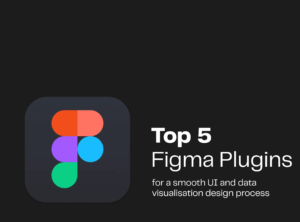Understanding File and Folder Permissions in WordPress
In the context of a WordPress environment, file and folder permissions are critical components that determine who can access, modify, or execute files and directories within the system. Proper permission settings are essential for enhancing the security and functionality of a WordPress site, as they directly influence access control and the site’s overall integrity.
At the heart of file and folder permissions are three fundamental user groups: the owner, the group, and the public. Each group has a specific set of permissions assigned to it, encompassing the ability to read, write, or execute files. This layered approach to permissions allows for a flexible security model where different user groups can interact with files at varying levels.
Common permission settings include 755 for directories and 644 for files. The permission setting ‘755’ for folders allows the owner to read, write, and execute (rwx), while the group and public can only read and execute (r-x). On the other hand, ‘644’ for files grants the owner read and write permissions (rw-), while the group and public can only read (r–). These standards ensure that most users can access the necessary files without compromising security. If permissions are too lenient, unauthorized users may gain access to sensitive areas of the site, leading to potential security breaches.
Managing file and folder permissions is not merely a technical concern; it is an essential practice for maintaining the security and performance of a WordPress installation. Incorrect permissions can lead to various issues, such as plugin failures, website inaccessibility, or unexpected behaviors. By understanding the intricacies of permissions, WordPress site owners can ensure that their sites operate smoothly while safeguarding valuable data from unauthorized access.
Common Causes of File and Folder Permissions Errors
File and folder permissions errors in WordPress can arise from a variety of sources, leading to frustrating obstacles for users. One of the most prevalent causes is incorrect settings during the initial installation of WordPress. If the file permissions are not set accurately from the outset, this can lead to improper access controls, where users or processes may lack the necessary permissions to execute or manage files and directories effectively.
Another factor contributing to permission issues is changes made by plugins or theme updates. When plugins are installed or updated, they may inadvertently modify existing permissions, leaving critical files or folders with restrictive access. This not only affects the functioning of these plugins but can also compromise overall site security. It is essential for administrators to monitor the changes that plugins or themes implement and verify permissions after updates occur.
Server migration mishaps constitute an additional common cause of file and folder permissions errors. If WordPress is transferred from one server to another without properly configuring access settings, discrepancies may occur, resulting in permission errors. This often happens when the new server environment has different user permissions or ownership configurations, which can confuse the file handling processes essential for WordPress operations.
Lastly, hosting environment restrictions can contribute to file and folder permission errors. Different hosting providers may enforce unique permission rules that can conflict with WordPress’s default settings. This means that even when everything appears correct, backend restrictions might prevent users from accessing necessary files to read or write data effectively. An error message such as ‘You do not have permission to access this file’ typically indicates these underlying permission issues, highlighting the need for comprehensive troubleshooting to identify and rectify the root causes of such errors.
Diagnosing File and Folder Permissions Errors
Diagnosing file and folder permissions errors in WordPress is a crucial step to ensure the proper functionality and security of your website. The first method of diagnosis involves using an FTP client or a file manager provided by your hosting service. A popular FTP client, such as FileZilla, allows users to connect to their site securely and navigate through the directory structure. Upon accessing the files, you can right-click on a specific file or folder and select ‘File Permissions’ to view the current permissions set (e.g., 755 for folders and 644 for files). Ensure that these permissions comply with standard WordPress requirements, as incorrect settings can lead to significant functionality issues.
Another effective method is utilizing command-line tools available on Linux servers. If you have SSH access, logging into your server via terminal can provide an advanced approach to diagnosing permissions problems. Commands like `ls -l` can display the permissions in a format that indicates what users have access to files or folders. This method not only gives a clearer view but also allows for modifications in real-time, should you need to change permissions with commands such as `chmod`.
For users on shared hosting platforms, cPanel provides an intuitive interface to manage file permissions. By navigating to the ‘File Manager’ and selecting the files or directories in question, you can quickly identify discrepancies in permissions. Error messages, such as “403 Forbidden” or “500 Internal Server Error,” often give hints about permission problems. By systematically checking permissions using the above methods, you can diagnose issues effectively. Use caution not to overwrite default permissions, and document any changes made, which can serve as a fallback if problems arise. Understanding permissions is essential for optimal site functionality and security.
Fixing File and Folder Permissions Errors in WordPress
Resolving file and folder permissions errors in WordPress is essential for maintaining the security and functionality of your website. Proper permissions ensure that the web server can access the necessary files while preventing unauthorized access. Below are step-by-step instructions to correct these issues via various methods: FTP clients, cPanel, and command-line SSH access.
To start, if you are using an FTP client like FileZilla, connect to your server by entering your credentials. Navigate to the directory where the permissions need adjustment. Right-click on the folder or file and select “File Permissions” or “Change Permissions.” A dialog box will appear where you can set the numeric value based on the recommended settings: typically, directories should be set to 755 and files to 644. After making adjustments, ensure to click “OK” to apply these changes.
For users who prefer cPanel, log in to your hosting dashboard and navigate to the “File Manager.” Locate the directory or file in question, right-click it and select “Permissions.” Here, you can easily adjust the numeric values to follow the best practices mentioned earlier. Once you have entered the correct permissions, simply save your changes.
Advanced users with SSH access can use command-line tools to adjust permissions swiftly. Once logged into your server, you can utilize the chmod command. For example, inputting chmod 755 [directory_name] for directories and chmod 644 [file_name] for files will set them to the correct values. Using these commands is efficient but requires caution to avoid unintentionally compromising permissions.
Regularly checking and adjusting your WordPress file and folder permissions is crucial as part of ongoing site maintenance. Best practices dictate that you should periodically review permissions to ensure they remain correct, thus safeguarding your site from potential security threats.