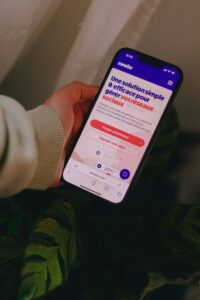Understanding the Error
The ‘The link you followed has expired’ error is a common issue encountered by WordPress users. This error typically arises when a user tries to upload a file, update a theme or plugin, or perform other actions that require data to be sent to the server. The message indicates that the server could not process the request due to a time-out or file size limitations. As a result, understanding the circumstances that lead to this error is crucial for effective troubleshooting.
One of the most frequent scenarios in which this error appears is during the upload of large files. WordPress has specific limits set on the maximum file size that can be uploaded, which is controlled by the server’s PHP settings. When an attempt is made to upload a file that exceeds these limits, the user may encounter the ‘expired’ error message. Likewise, while updating themes or plugins, if the process takes too long due to larger file sizes or server response delays, this error may arise.
Another factor that contributes to this error is the configuration of the server itself. Certain PHP settings, such as ‘max_execution_time’ or ‘memory_limit’, may be set too low to handle the required operations efficiently. If the server is unable to allocate the necessary resources in the allotted time, it will terminate the process, resulting in the error message being displayed to the user. Thus, this error acts as a sign that either the file size is too substantial for the settings configured or the server is not optimally set to handle the ongoing requests.
By recognizing these common causes and scenarios, users can better identify when and why the ‘The link you followed has expired’ error occurs, which is a vital step toward troubleshooting and resolving the issue effectively.
Common Causes of the Expired Link Error
The ‘expired link’ error in WordPress is a fairly common issue that users may encounter, particularly when attempting to upload larger files, such as themes or plugins. Understanding the underlying causes can significantly aid in addressing and resolving this issue. The primary factors contributing to the expired link error typically revolve around upload size limits, execution time limits, and memory limits imposed by server configurations.
First and foremost, upload size limits are often set within the hosting environment, regulating the maximum size of files that can be uploaded through the WordPress interface. If a user attempts to upload a file that exceeds this limit, the error may manifest, indicating that the link has expired. It is essential for users to check their server settings, including PHP settings, to determine the current upload file size limits. Increasing this limit may require modifying the php.ini file or, in some cases, contacting the hosting provider for assistance.
Another critical aspect to consider is the execution time limit. This refers to the maximum amount of time that a script is allowed to run before it is terminated by the server. If the script execution exceeds this duration, it can result in the expired link error. Users can typically adjust this setting within the same PHP configuration file. If necessary, the user can consult their hosting provider’s documentation for detailed instructions on how to increase this parameter.
Lastly, memory limits play a significant role in overall website performance. If WordPress runs out of allocated memory during an upload process, it can lead to an expired link error. Like the previous issues, this can often be remedied by adjusting the memory limit in the wp-config.php file or via server settings. Understanding these limitations—upload size, execution time, and memory—will ultimately enhance the user’s ability to manage their WordPress site more efficiently, minimizing the disruptions caused by the expired link error.
Step-by-Step Solutions to Fix the Error
Encountering the ‘link you followed has expired’ error in WordPress can be frustrating, but there are several methods to resolve it effectively. This guide provides detailed steps to tackle this issue, focusing on adjustments to your PHP memory limit, upload file size, and relevant configurations.
First, you can increase the PHP memory limit by editing your wp-config.php file. Access your site via an FTP client, find the wp-config.php file in your WordPress root directory, and add the following line of code before the line that says, ‘That’s all, stop editing! Happy blogging.’:
define('WP_MEMORY_LIMIT', '256M');
This code boosts your WordPress memory limit to 256 MB. Save the changes and reload your site. If the error persists, this may require further adjustments.
Next, you may also modify the upload size limit within your .htaccess file. In your FTP client, locate the .htaccess file in your WordPress directory and add the following lines:
php_value upload_max_filesize 64Mphp_value post_max_size 64M
This action will set both the upload size limit and the post size limit to 64 MB. Once again, save the file and check for improvements. If you still experience difficulties, consider editing the php.ini file. If you have access to this file on your web server, search for the lines related to upload limits and adjust as follows:
upload_max_filesize = 64Mpost_max_size = 64Mmemory_limit = 256M
Remember to restart your web server if necessary. Finally, it’s important to preempt potential issues by checking with your hosting provider, as they may impose their own limits on file uploads. By following these steps diligently, most users can resolve the ‘link you followed has expired’ error with relative ease.
Preventing Future Occurrences
To avoid encountering ‘The Link You Followed Has Expired’ error in WordPress, proactive measures are essential. One of the primary strategies involves managing file sizes effectively. It is advisable to keep uploads below the maximum upload size limit stipulated by your server. If you frequently upload large files, consider compressing images and documents before they are uploaded. Tools such as JPEGmini or TinyPNG can significantly reduce image sizes without compromising quality, leading to smoother uploads.
Regularly optimizing images is another critical practice. Large images can slow down your website and trigger expiration errors during uploads. By resizing and compressing images prior to their upload, you not only safeguard against the error but also enhance site speed and performance. Utilizing plugins designed for image optimization can automate this process, ensuring that any future images added to your library are adequately optimized.
Another preventative measure is to maintain a consistent backup schedule. Regular backups ensure that you can restore your WordPress site to a previous state in case of corruption or errors, including issues related to uploads. Cloud storage solutions or backup plugins provide automated options to regularly back up your site’s data, minimizing the risk of data loss.
Furthermore, keeping your themes, plugins, and WordPress core updated is critical for maintaining a smooth user experience and minimizing errors. Regular updates contain not only new features but also security enhancements and bug fixes that can help prevent the ‘expired link’ issue. It’s advisable to enable automatic updates where possible or set reminders to check for updates weekly.
By implementing these strategies, you can successfully reduce the likelihood of encountering the ‘Link You Followed Has Expired’ error and enhance the overall functionality of your WordPress site.