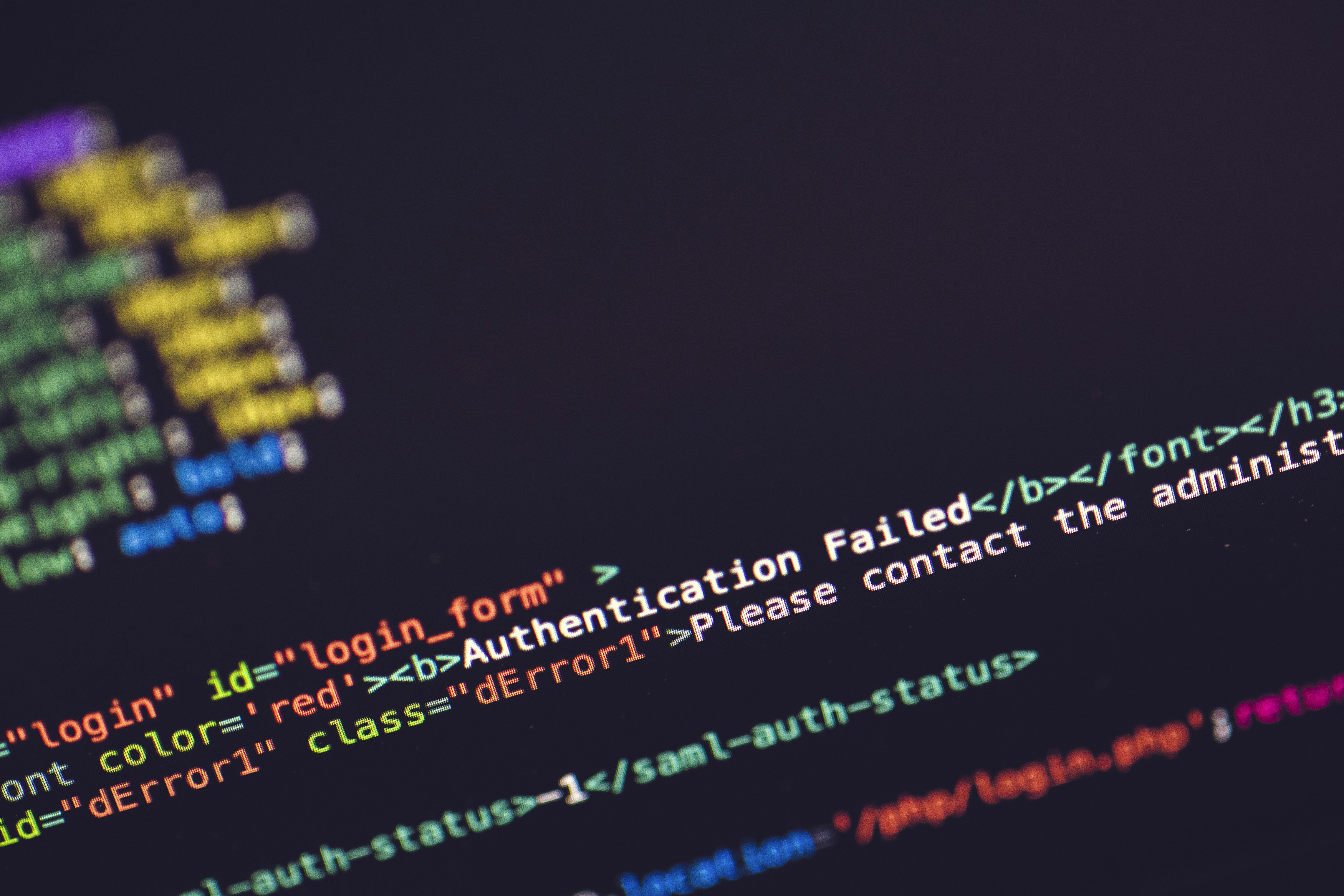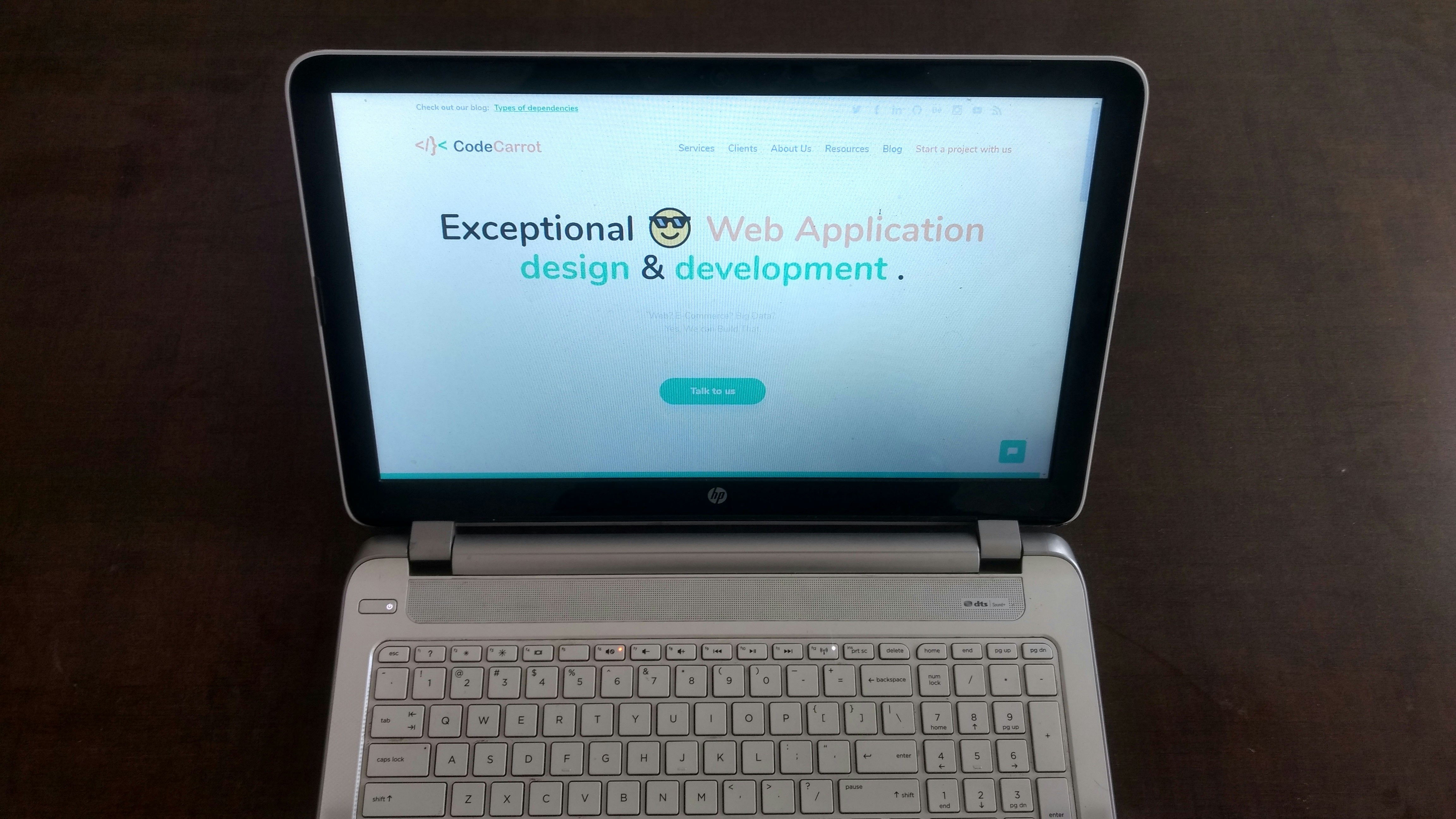Understanding the ‘Failed to Open Stream’ Error
The ‘Failed to Open Stream’ error in WordPress is a common issue that webmasters may encounter during the operation of their websites. This error generally arises when WordPress is unable to access a file needed for executing certain functionalities or displaying content. Scenarios in which this error frequently appears include plugin or theme installations, updates, and attempts to load various files, such as images or scripts. When this error occurs, it indicates that WordPress cannot locate or read the specified file due to various potential issues.
Several underlying factors can contribute to the ‘Failed to Open Stream’ error. One of the most prevalent causes is improper file permissions. Every file and directory on a server has specific permissions that govern who can read, write, or execute. If these permissions are set incorrectly, WordPress may be prohibited from accessing the necessary files, leading to the error message. Consequently, ensuring correct permissions for files and folders is crucial in preventing this error.
Another common cause relates to missing files. A file may be missing due to an incomplete installation of a plugin or theme, general server issues, or accidental deletion. If WordPress references a file that does not exist, it will trigger the ‘Failed to Open Stream’ error, halting any function that relies on that file. Lastly, incorrect file paths can also lead to this issue. If the path specified in the code does not align with the actual location of the file due to changes made in the code or server setup, WordPress will fail to find it.
In summary, the ‘Failed to Open Stream’ error can significantly impact the functionalities of a WordPress site, creating hurdles in user experience. Understanding the potential causes—such as file permissions, missing files, and incorrect file paths—provides a solid foundation before exploring the solutions to rectify this error.
Common Causes of the Error
The ‘Failed to Open Stream’ error is a prevalent issue that can significantly hinder the performance of your WordPress site. Understanding the common causes of this error can help in diagnosing and resolving it efficiently. One primary cause relates to file permission settings. In WordPress, permissions dictate who has access to files and folders. Ideal settings often include 755 for directories and 644 for files. If these permissions are incorrectly set, it can prevent the server from accessing the necessary files, leading to the error.
Another critical factor is the PHP memory limit. Every WordPress site requires a certain amount of memory to operate, which is allocated through the server’s PHP configuration. If your site exceeds this limit, it can result in the ‘Failed to Open Stream’ error. To resolve this, you may need to adjust the memory limit in the wp-config.php file by adding a line defining the memory size, such as define(‘WP_MEMORY_LIMIT’, ‘256M’);. Increasing the memory limit can help alleviate this issue and improve the site’s performance.
Additionally, missing files can trigger this error, particularly if essential components like themes or plugins are not correctly installed or have been inadvertently deleted. This scenario can occur during updates or manual installations. It is crucial to verify that all required files are present, as their absence can prevent WordPress from executing certain functions. Lastly, corrupted uploads, whether they arise from problematic file transfers or incomplete downloads, can also lead to the ‘Failed to Open Stream’ error. Regularly checking and re-uploading files can mitigate this risk and ensure your site operates smoothly.
Step-by-Step Solutions to Fix the Error
The ‘Failed to Open Stream’ error in WordPress can be a frustrating issue, but several practical steps can help you resolve it efficiently. First, check the file permissions for your WordPress installation. Using an FTP client, connect to your server and navigate to the root directory of your WordPress site. Ensure that the permissions for directories are set to 755 and for files to 644. Incorrect permissions can prevent WordPress from accessing necessary files, leading to this error.
If the file permissions are correct, the next step is to increase the PHP memory limit. This is achieved by editing the wp-config.php file. Open the file, and add the following line of code: define('WP_MEMORY_LIMIT', '256M'); This adjustment allows WordPress to utilize more memory, which may be required to load certain resources without hitting limits that trigger errors.
Another potential cause of this error can be incorrect file paths. Make sure that the paths to files referenced in your WordPress theme or plugins are accurate. Navigate to the specific file or element that is throwing the error and verify that its path aligns with the actual server file structure. Mistakes in file paths can commonly result in stream errors.
In instances where files may be missing or corrupted, re-uploading the problematic files can be beneficial. Download a fresh copy of the theme or plugin causing the issue, and carefully replace the files on your server. Take care to remove only the affected files and not the entire theme or plugin folder to avoid losing customizations.
Finally, if you continue to experience the error after following these steps, consider disabling your plugins one by one. This can help identify if a specific plugin is causing the ‘Failed to Open Stream’ error. By methodically following these solutions, you can effectively troubleshoot and address the error to restore your WordPress site to optimal functioning.
Preventing Future Errors
To avoid encountering the ‘Failed to Open Stream’ error in WordPress in the future, implementing a series of best practices is essential. One of the foremost recommendations is to ensure that your WordPress installation, themes, and plugins are regularly updated. Outdated software can lead to compatibility issues and errors, making it crucial to keep all components up to date with the latest versions. This helps in maintaining optimal performance while minimizing the risk of disruptions related to file access and management.
In addition, selecting a reliable hosting service can play a significant role in preventing site errors. A quality hosting provider typically guarantees better uptime, faster load times, and overall improved website performance. Opting for a reputable host not only enhances user experience but also reduces the likelihood of server-related issues that contribute to the ‘Failed to Open Stream’ error.
An equally important factor is ensuring proper file permissions from the outset. When setting up your WordPress site, it is critical to configure file permissions correctly. Incorrect permissions can restrict access to essential files, leading to error messages. Aim to set permission levels that provide necessary access while keeping your site secure. Generally, files should be set to 644, while directories should have permissions of 755.
Maintaining a disciplined approach to site management cannot be overstated. Regular monitoring and audits of your website’s functionality will help identify potential issues before they escalate. Additionally, establishing robust backup solutions can safeguard your website’s data and restore functionality quickly in the event of a failure. Automated backup services can minimize downtime and facilitate immediate recovery, ensuring that a single error does not have a lasting impact on your site’s operation.